Yealink Diagnostics 1
Yealink provides two diagnostic tools to help our support team diagnose connectivity issues within your network:
Local log
Syslog which conveniently writes directly back to our network
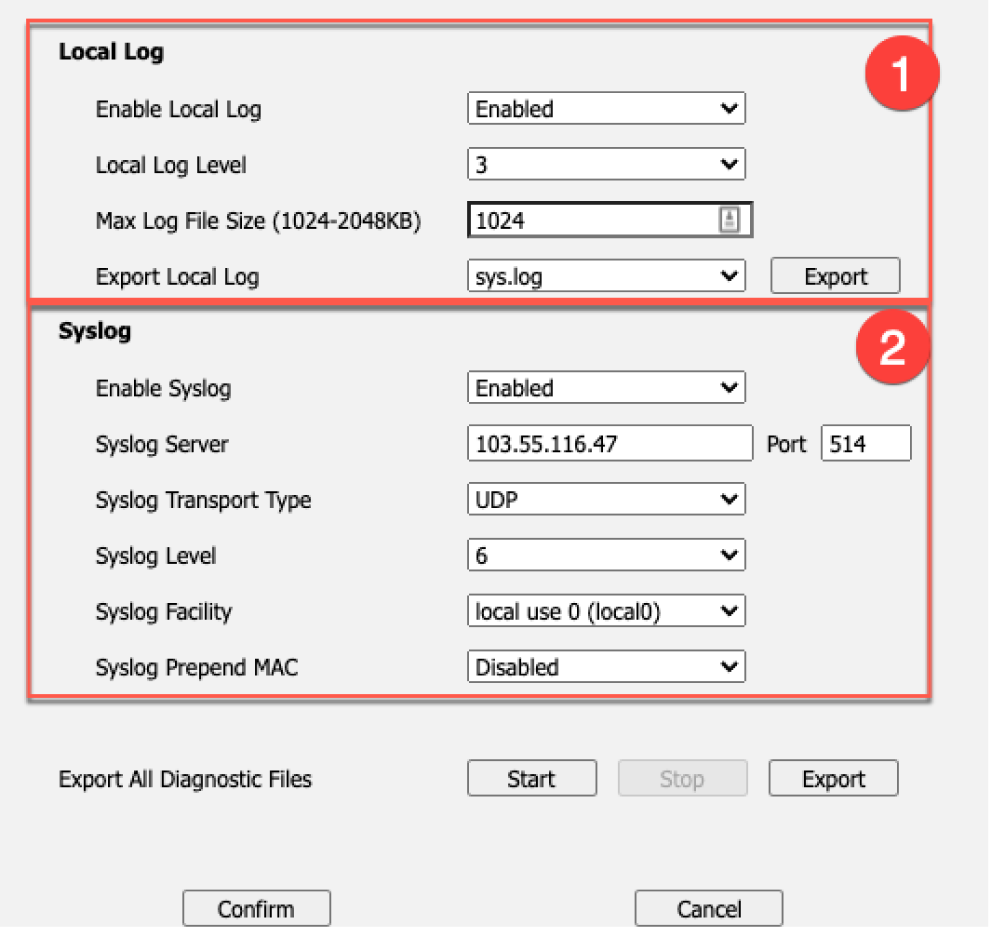 Quick Guide
Quick Guide
Step 1: Browse to Phones Web UI
Phones web UI: to access the phones web UI press the OK button (on right of the keypad) to retrieve the phones IP address.
Enter the IP address in your browser (eg 192.168.1.xx).
UserName and Password: Admin- admin, Password- admin.
Click Confirm.
Step 2: Export Local Log
Select Settings tab >> Configuration
Export System Log: Set the Local log level to 6 -> reboot the phone
Pcap Feature: Start to capture the Trace -> reproduce your issue -> stop capturing the Trace -> Export PCAP Trace
Export or Import Configuration: Export config.bin
Email Download files to our support site.
Step 3: Syslog
Select Settings tab >> Configuration
Enable Syslog
Syslog server: 103.55.116.47 | Port 514
Transport Type: UDP
Select Confirm
