Auto Attendant (IVR)
Creating an Auto Attendant
The Auto Attendant is your virtual receptionist, greeting callers on any schedule 24 hours per day. Reduce abandon rates, direct callers to the correct department or workgroup and ultimately present customers and incoming callers with a clear, consistent greeting.
As your company grows, attach your Auto Attendant to our Call Queuing to add sophisticated call routing to your business.
-
Switchboard > Select number (normally your main phone number).
-
Select Inbound > Auto Attendant.
-
Configure
-
"Save" to save your changes.
-
Switchboard > Select number (normally your main phone number).
-
Select Inbound > Auto Attendant.
-
Configure
-
"Save" to save your changes.
Auto Attendant Welcome Greeting
Create a Welcome Greeting. When the message is finished, the Auto Attendant guides callers to the next active feature on the Call Flow Priority list.
-
Record Greeting: Use our dial back feature to quickly enable your Auto Attendant or Upload a higher quality recording.
-
Time Schedules: Select the hours of operation. See also Time Schedules.
-
Caller response: it means how long the auto attendant system will wait for the caller to enter an option.
-
Repeat greeting: how many times the greeting will be played to the caller. If 1 (default) the greeting will be played only when the call is answered. If 2, the greeting will be played when the call is answered and another time after the timeout.
-
Connect as normal: if enabled, it diverts the call, after the timeout, to the device where the extension number is registered. If disabled, the call is hung up after the ttimeout.
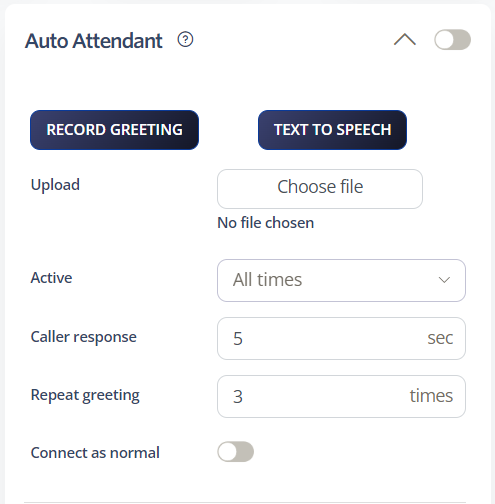 Caller Options
Caller Options
With the Auto Attendant, you'll discover settings such as Caller Options, where you can assign a specific number for the department or office you want your caller to be attended by. To set this up, you'll need to:
-
Open Switchboard > Inbound
-
Auto Attendant > Caller Options
-
Choose a number > Select the telephone number you want
-
SAVE!
That's it! Your Auto Attendant is now ready to welcome callers and direct them where they need to go.
